We've talked plenty about the in-app features of RivalFlow, but I had never taken the chance to show what happens off the site and on our blog--the very target of my content improvements.
With a little encouragement (because talking through my thought process is awkward, you know?), I recorded what I do with the ideas I get from RivalFlow. They're exciting to see on the page, but they only work if you publish them.
So let's do this together--a walkthrough of what I call the "next step" after getting a RivalFlow project.
Something I love in my RivalFlow workflow is how seamless it is to take a page-level project all the way through to a live blog update—especially thanks to the Copy Full Page Draft option. This feature has become the trusted, go-to first step in my page improvement process, and I wanted to share exactly what that looks like.
👉 If you want to see how the full-page draft works from the very beginning, here’s a quick overview of how to copy your RivalFlow recommendations and bring them straight into your editing tool.
The new draft pulls together all RivalFlow’s recommended changes into one ready-to-edit document. From there, I’m able to:
✅ Once I’m happy with my edits, I can quickly push the updates live and start tracking results right inside RivalFlow.
Quick note:
Around 1:40 in the video, I clicked the Preview Changes button that automatically copied it to my clipboard. Since the point that I recorded this walkthrough, our team added an on-page preview. So now that button opens the full page draft right in the RivalFlow app. You can copy it from there.
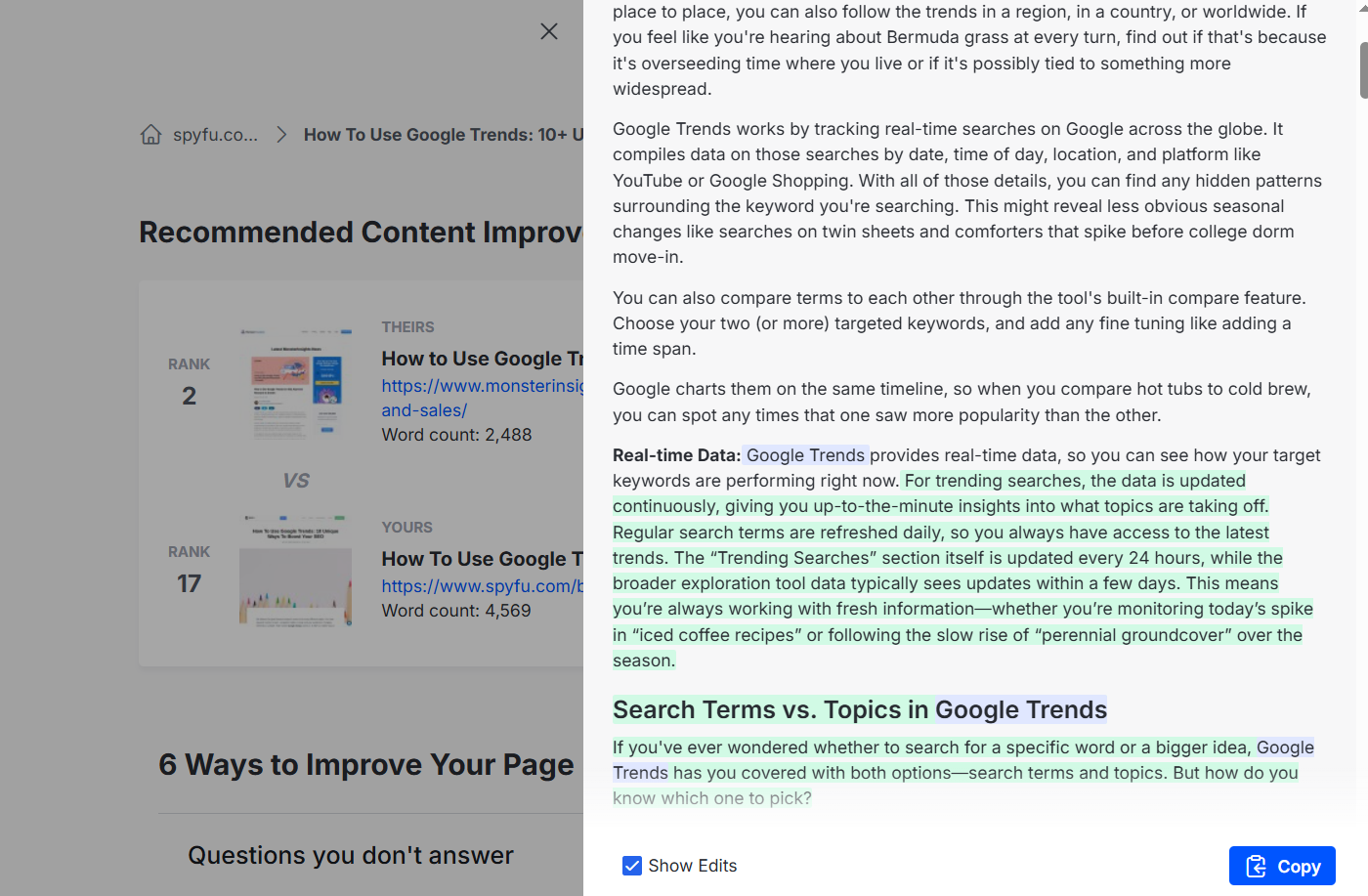
At the end of the video, I was crossing my fingers for good things to come out of the update. I’m happy to report those results have come in, and they look great!
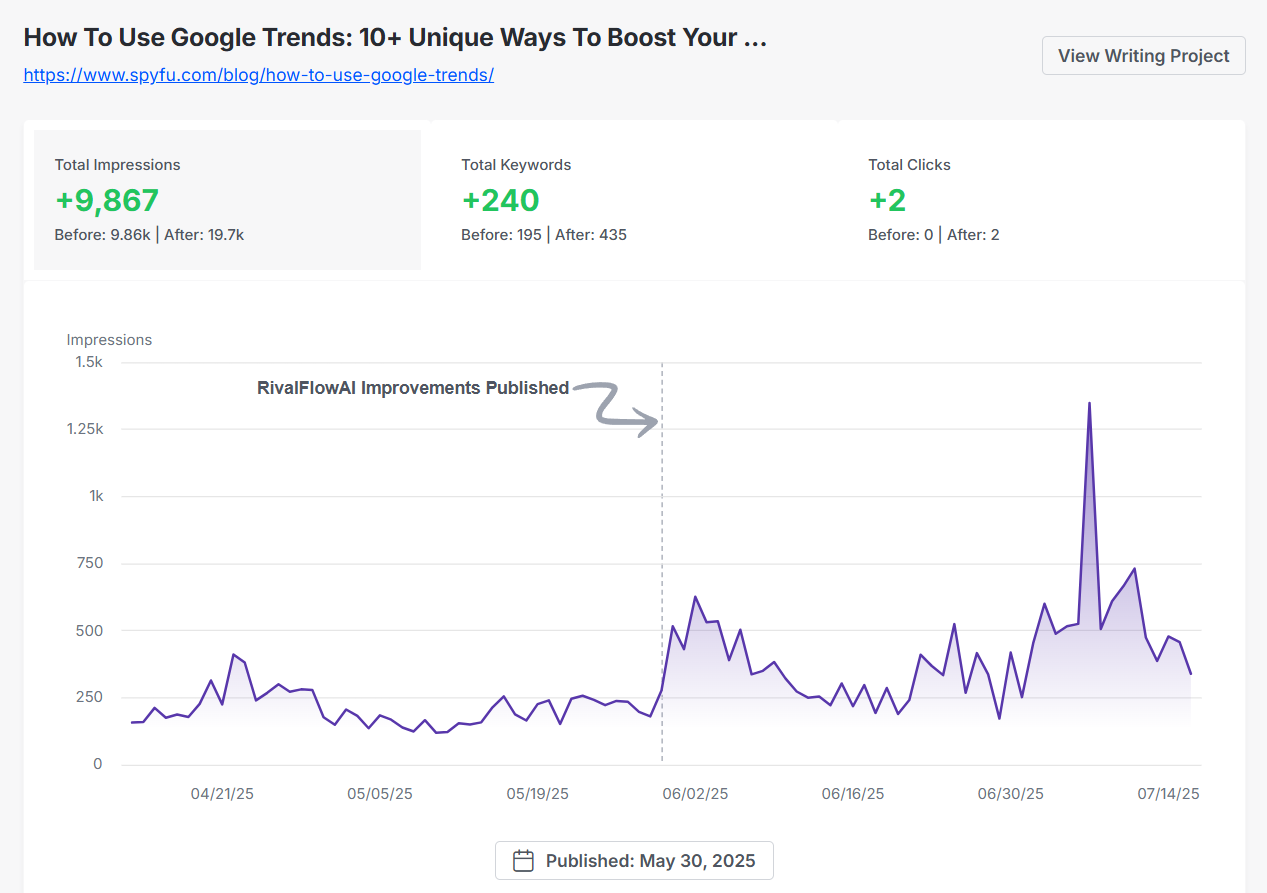
I hope this helps make that next step clearer for you. Everything really starts once you hit publish, so take that next step with confidence. I'll be rooting for you to have the same (or even better) results.